DBaaS tools in the Cloud
Published on: Author: Joanna Schrap Category: IT development and operationsTrial Oracle’s Database as a Service (DBaaS) in the cloud.
The Oracle Database Cloud Service costs more, but offers tools specifically aimed to help customers to manage and monitor their databases in the Oracle Cloud. As part of the trial testing of DBaaS, we are evaluating these tools and sharing our recommendations. This blog is part of our series Touch the Sky.
The tools evaluated were:
- DBaaS Monitor Console
- EM Console
- Application Express Console
- PDB Provisioning Console
DBAAS MONITOR CONSOLE
Configuration
To access the DBaaS Monitor Console, configure the following:
- In Compute Cloud Service console, enable the HTTP-SSL port.
- Configure putty with SSH tunnelling.
- In Database Cloud Service console, startup the DBaaS Monitor Console:
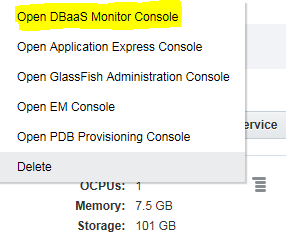
- Login with dbaas_monitor. Use the same db password as was configured for System.
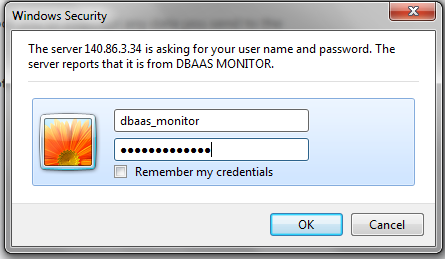
Bugs
1. Browsers like Firefox and Chrome may refuse to launch the Monitor Console with the following error:
Error code: ssl_error_weak_server_emphemeral_dh_key
A workaround is using a different browser, for example Internet Explorer 11.
FIX: Disable the use of ciphers.
Note: This bug is expected to be fixed in the next base image.
2. DBaaS monitor has status unknown:
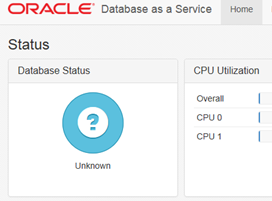
FIX: Replace the hardcoded ORCL with your sid in defaults.xml and bounce glassfish:
/u01/app/oracle/product/apex_listener/apex/defaults.xml
Experience
The DBaaS Monitor gives insight into resource usage and the general health of the database.
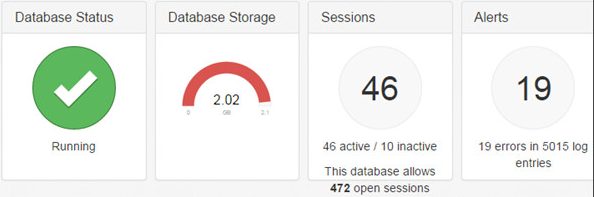
It’s simple, graphical and easy. The responsiveness of the DBaaS Monitor requires some patience. In short, the DBaaS Monitor is a nice to have. I think non-technical staff might find it useful. As a DBA, I would not use it.
EM CONSOLE
The DBaaS also offers an Enterprise Manager (EM) console. The configuration is comparable to that of the DBaaS Monitor console, mentioned above.
Experience
Running EM console requires FLASH player. That is a shame. There are many customer security policies that do not allow this. For the sake of the trial, I installed FLASH player.
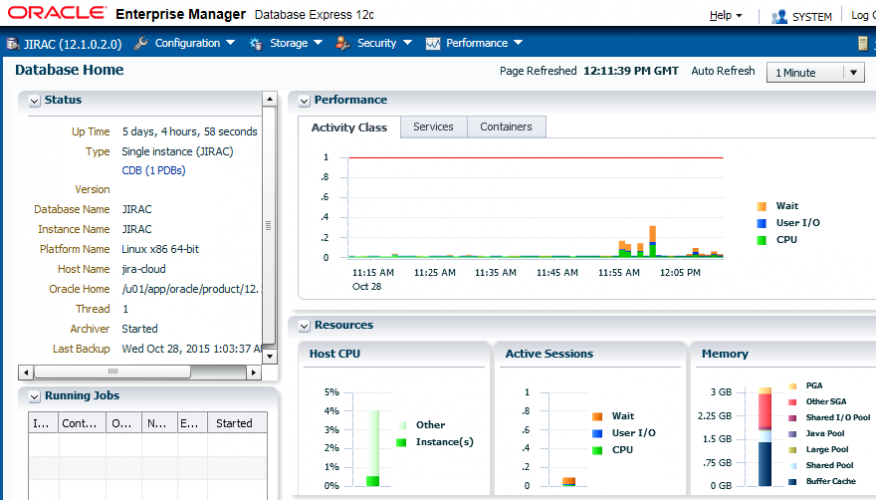
The above shows the EM console. It is used to manage a single database instance. By comparison, OEM 12c is used to manage, schedule jobs and monitor all your Oracle components.
APPLICATION EXPRESS CONSOLE
As a DBA, the purpose of this console baffled me. Then I realised it is used to configure and manage the DBaaS tools that the Oracle Cloud provides.
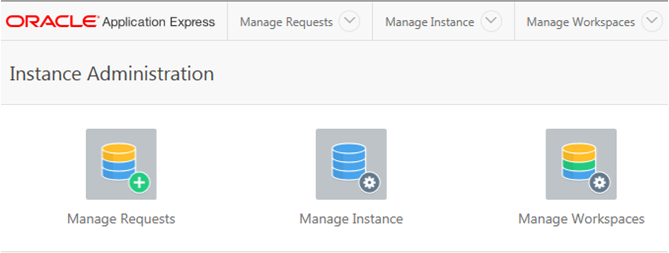
Configuration
To access the Apex Console:
- In Compute Cloud Service console, enable the HTTPS port.
- In Database Cloud Service console, startup Oracle Application Express administration console (Apex).
- By default, the APEX console will startup pointing to the pluggable database defined at create time. (https://node-ip-address/apex/lowercase-pdb-name/)
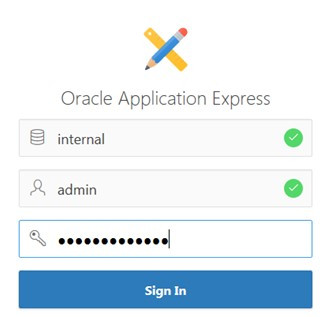
- Use the same db password as was configured for System.
- Use as normal Apex.
PDB PROVISIONING CONSOLE
With the Oracle Database Cloud Service, a Pluggable Database (PDB) Provisioning Console is provided. This should enable the fast rollout of pluggable databases in the 12c container database.

For an overview of what a pluggable database is, review Oracle’s Multitenant Architecture.
Configuration
According to the documentation, provisioning is done via Oracle Application Express administration console (Apex). Apex works fine, but logs you onto the initial pluggable DB. This is not what we want.
According to the Apex doc:
- For the CDB in an Oracle Database 12c Release 1 database:https://node-ip-address/apex/
- For a PDB in an Oracle Database 12c Release 1 database:https://node-ip-address/apex/lowercase-pdb-name/
However, accessing the CDB results in ERROR 503 – Service Unavailable
Work Around
Use the EM Console to create a new PDB:
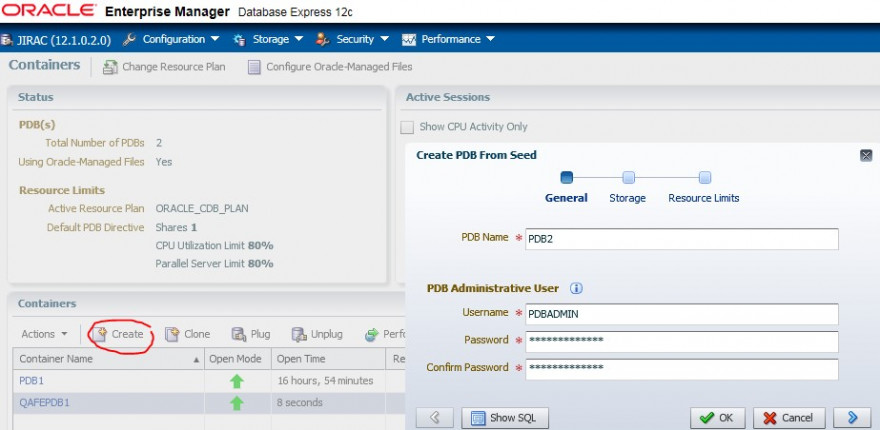
I conclude that the PDB self-provisioning tooling and/or documentation still needs some work.
Good to Know
If you select 12c DBaaS, there are no additional licenses required for adding pluggable databases. You can create as many as the DBaaS can handle.
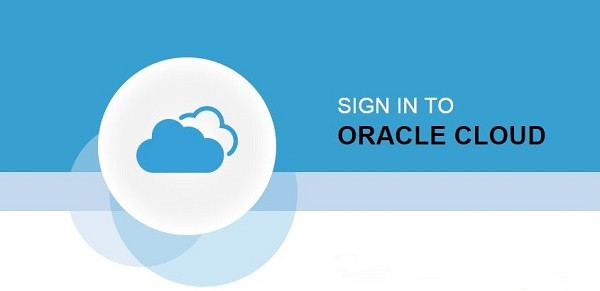
RECOMMENDATIONS
- If this is your only database, then DBaaS Monitor, should be sufficient, as long as you logon regularly to verify the health of the database.
- The cloud also offers EM Console, a more technical version of DBaaS for use by DBA’s. If it’s your only database in the cloud, then this too should be sufficient if checked regularly.
- Configure monitoring and management of all your databases centrally on a separate server.
- Basic Oracle Enterprise Manager (OEM) is free and ideal for centrally managing all your databases (on premise and in the cloud).
- The strength of a Monitoring Tool is that it informs you preventively. DBaaS Monitor does not facilitate notifications. The notification feature is NOT FREE in OEM either. You need to select the High Performance or Extreme High Performance software edition, which includes packs permitting configuration of Monitoring Notifications via OEM.
- If you’ve chosen to use a DBaaS service without the required packs, then configure Nagios or a similar tool for Monitoring Notifications.
- If you’re a serious DBA, select the Virtual Image option and do the DBaaS configuration and management yourself. The Virtual Image option is cheaper and the benefits of the tools do not justify the cost.
In future blogs, we will share our experience in configuring both Nagios and OEM with the Database in the Cloud.




