5 Tips on Windows for Oracle DBA’S
Gepubliceerd: Auteur: Joanna Schrap Categorie: Oracle[Deze blog is alleen in het Engels beschikbaar]
Microsoft vs Linux – in the world of the DBA, you are likely to love the one and hate the other.
When did Microsoft lose us? Maybe it was back in the day of NT4, when preventive rebooting was required as a workaround for memory leaks? Since then, Microsoft has seriously improved their product and there is no real reason why an Oracle database cannot run well on it.

For the hard-core DBA that is at home with Linux, here are 5 pointers to remember when configuring and managing Oracle databases on Windows:
1. C:\ is as holy as \
On Linux it is common sense and best practice to never install or keep any files on the root “\” filesystem. It’s the same on Windows and it is called the “C:\” drive. Why? If a C:\ drive fills up past 80%, you are looking at performance trouble. C:\ is for the OS. ALWAYS insist on a separate partition\drive to install ORACLE_HOME, and preferably other storage for the database files. The last thing you want is for Oracle trace files to fill up the C:\ drive and crash the Windows server.
2. Oracle Counters with Performance Monitor
The Windows Performance Monitor can be configured with Oracle Performance Counters. Something you certainly won’t get with TOP on Linux. Configure it on every Windows Server so it’s ready for use when you need it. See here on oracle.com.
3. ORADIM – customise your service
Are you missing the dbstart and dbshut shell scripts? Oracle on Windows comes with the Oradim utility. The Oracle service and instance can be managed via simple command lines using Oradim.
Consider startup options: service and/or instance, spfile or pfile. Shutdown options include service and/or instance, as well as the mode: normal, immediate or abort.
When configuring shutdown, consider how long it will take and how will Windows server deal with it. Test a reboot and review the alert log to see the results.
For a quick overview of commands see here on psoug.or.
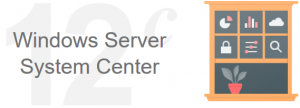
4. Use the Event Viewer
Troubleshooting could not be made more easy – all system and application events are logged in the Event Viewer. This is so much more simple than Linux!
In case your Windows Administrator has not done so, do configure a maximum size of the Event Viewer log.
5. Logoff vs lock
Perhaps this is a pet hate of mine – but seriously, unless you are actually running a long install requiring a foreground process, log off when you are done.
Why? So you do not hold valuable Windows sessions on the server.
When use lock? Only use lock when running a foreground process/application. Some “older” applications have not been built to run in the background. They are both a security and continuity risk (operator error). If there are applications running in the foreground on the same server as the database, do advise the customer appropriately. Preferably run applications on a separate server.
Last but not least: Windows is here to stay.
“Oracle is committed to delivering superior performance and comprehensive enterprise database solutions for organizations that utilize Windows-based systems and Windows Server System products.”




